1
Step 1
Go to your units module and add a unit.

2
Step 2
Now, select the type of unit you wish to add. Choose between Amenity or Parking.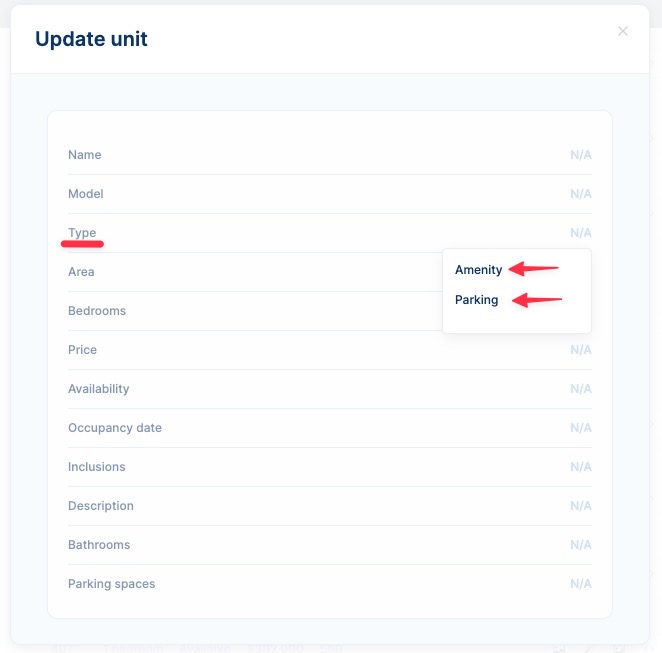
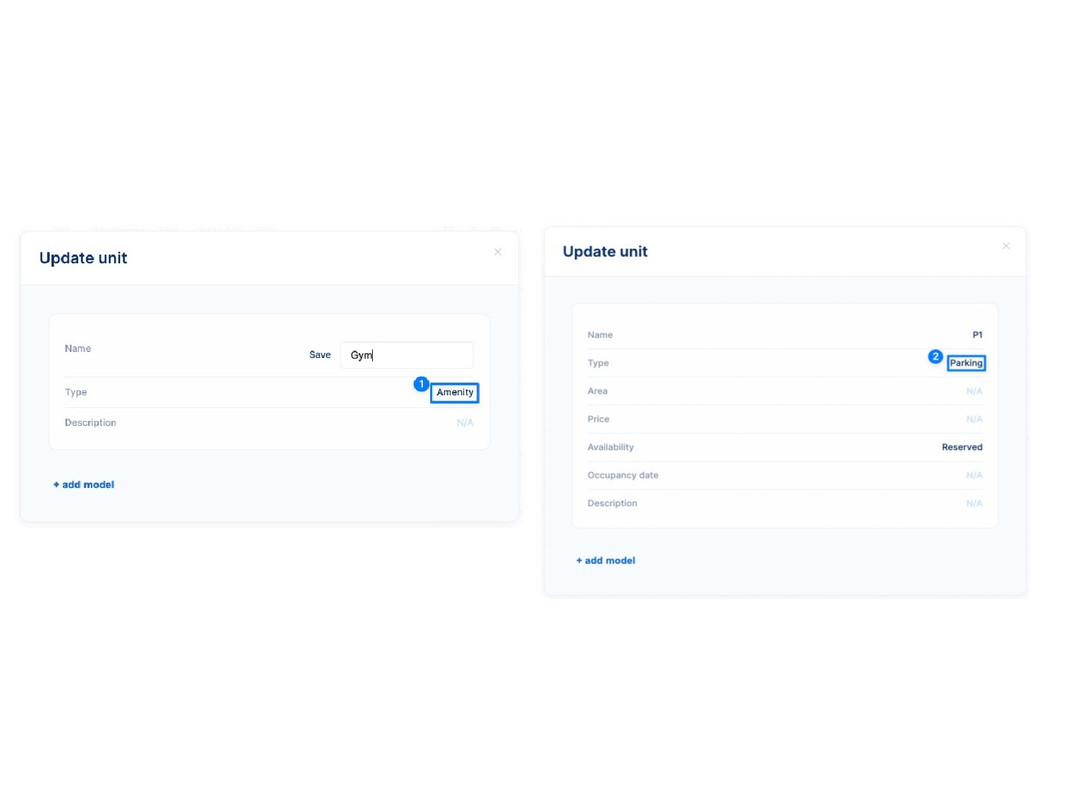
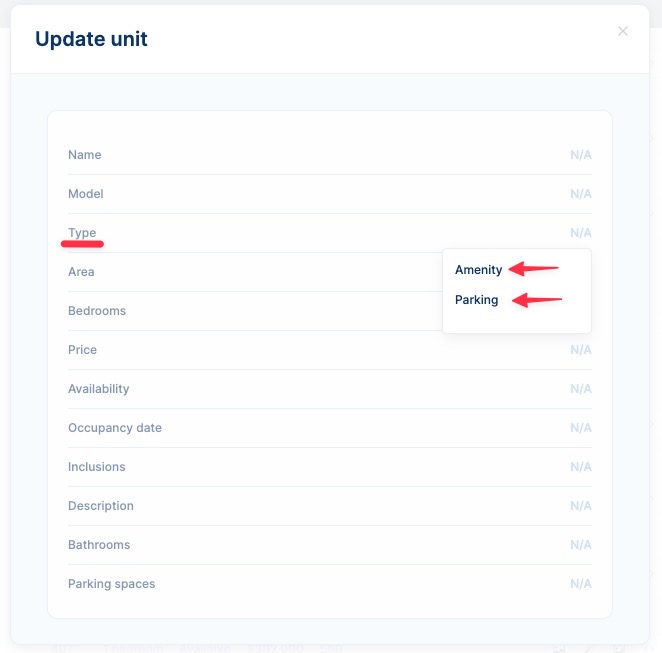
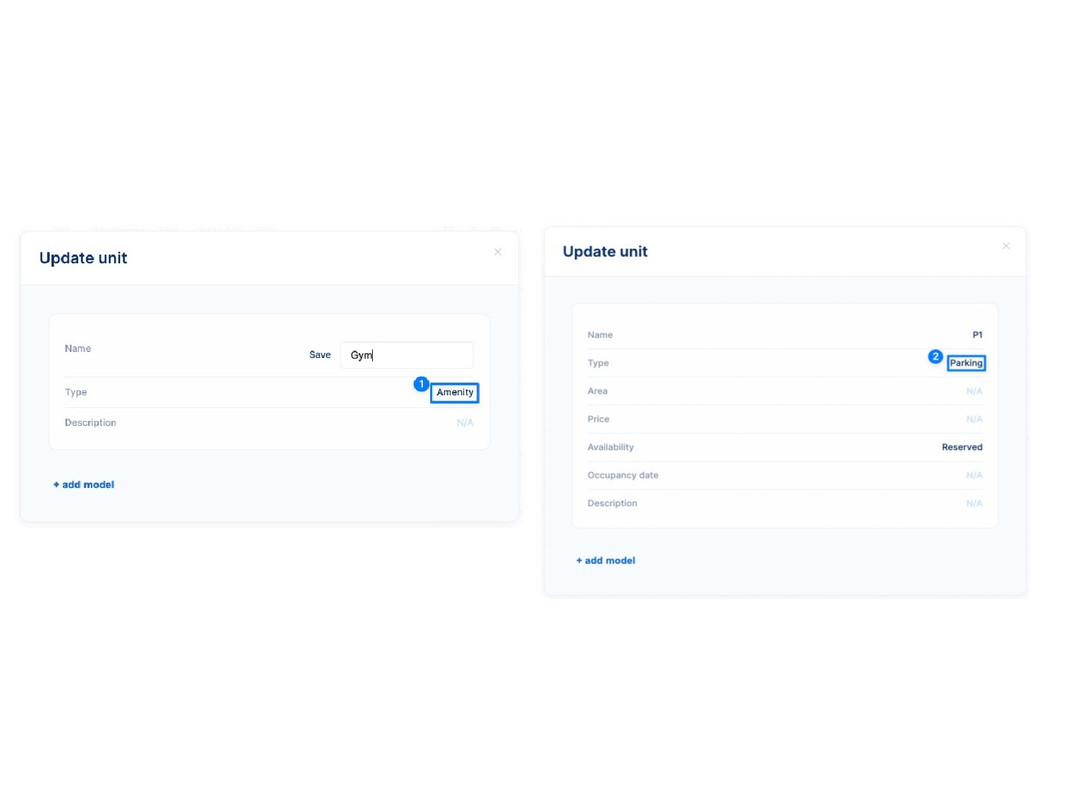
Assign their correspoding information and save
3
Step 3
Go to the Floors tab and click on Draw floorplan on the desired units.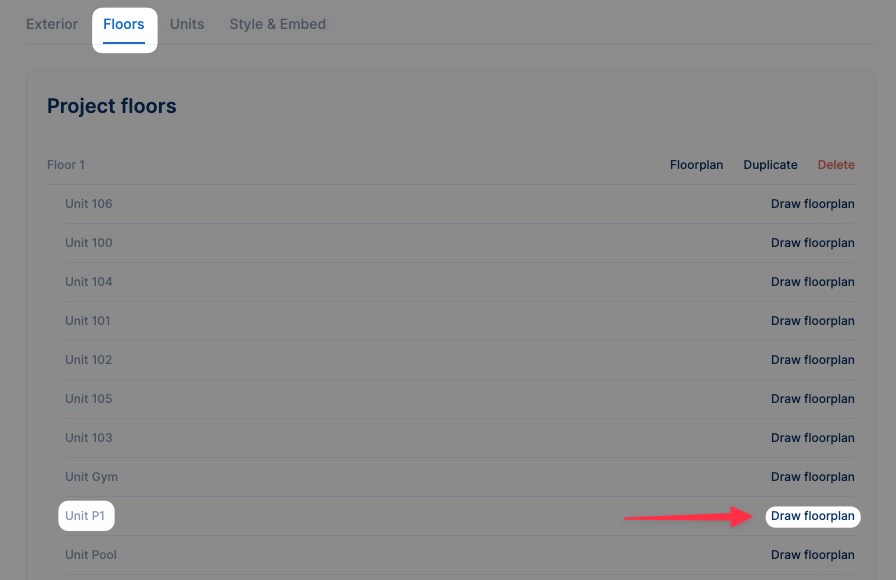
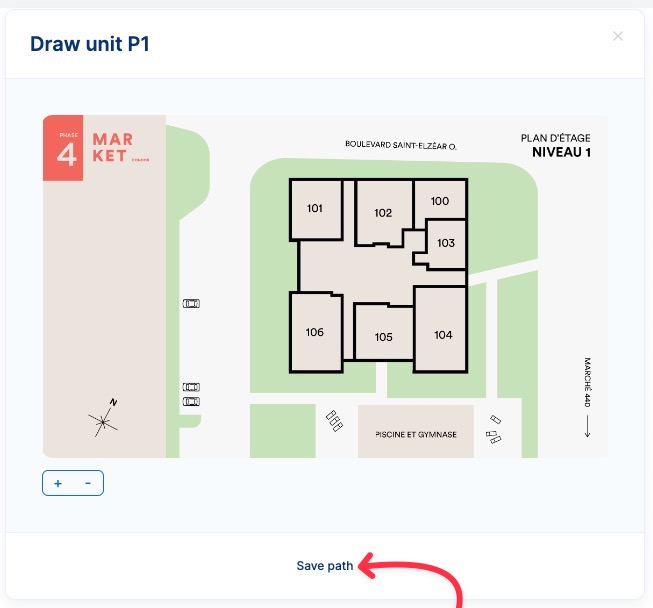
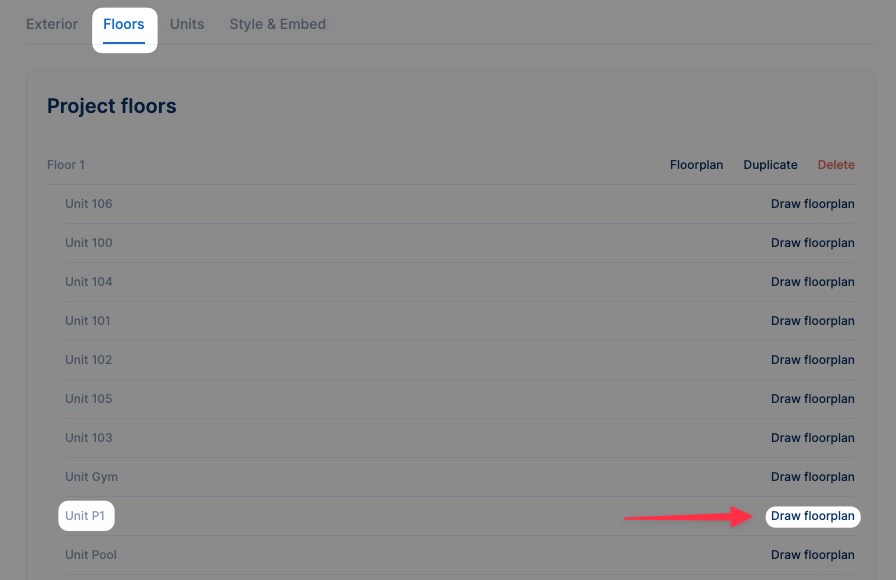
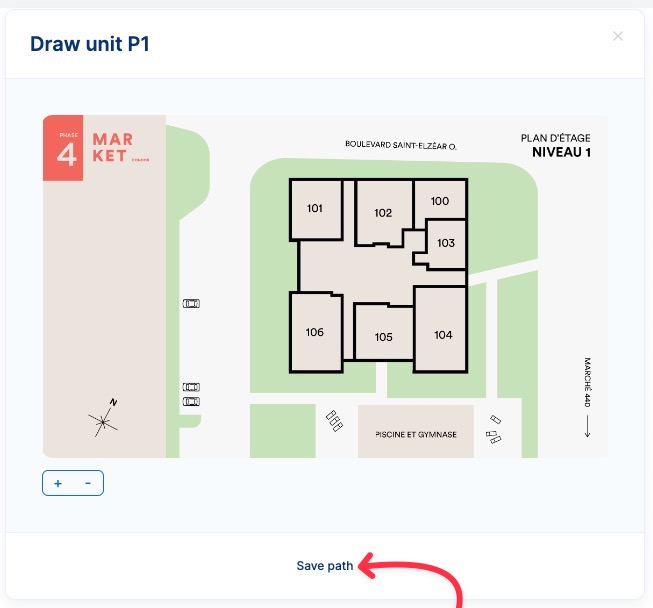
Draw a simple polygon and save your path
4
Step 4
To incorporate images into your amenities, navigate to the Units tab. Find the desire unit and select the Cover button and upload the image you wish to use as the main one.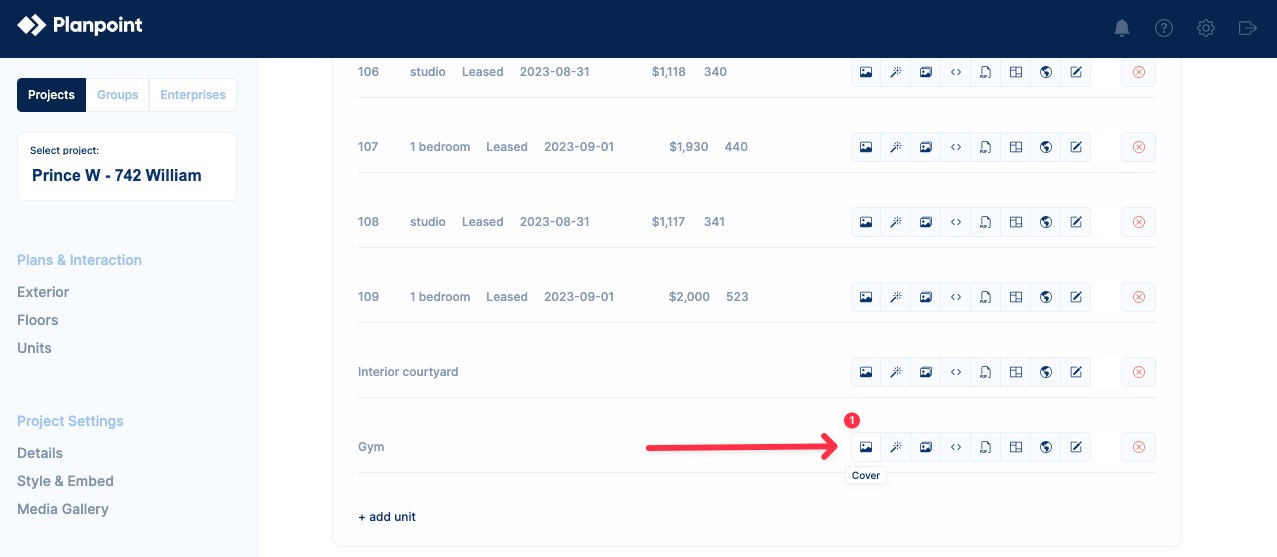
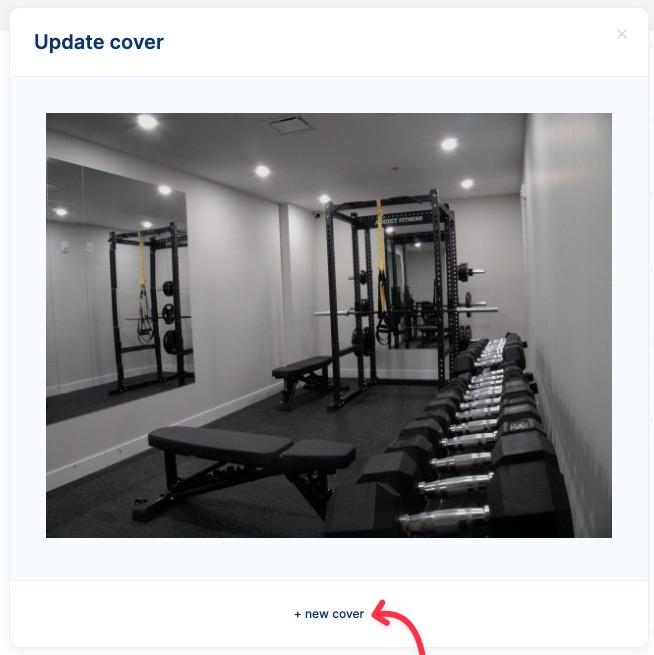 Following the addition of your cover image, you may include additional pictures by clicking the Gallery button.
Following the addition of your cover image, you may include additional pictures by clicking the Gallery button.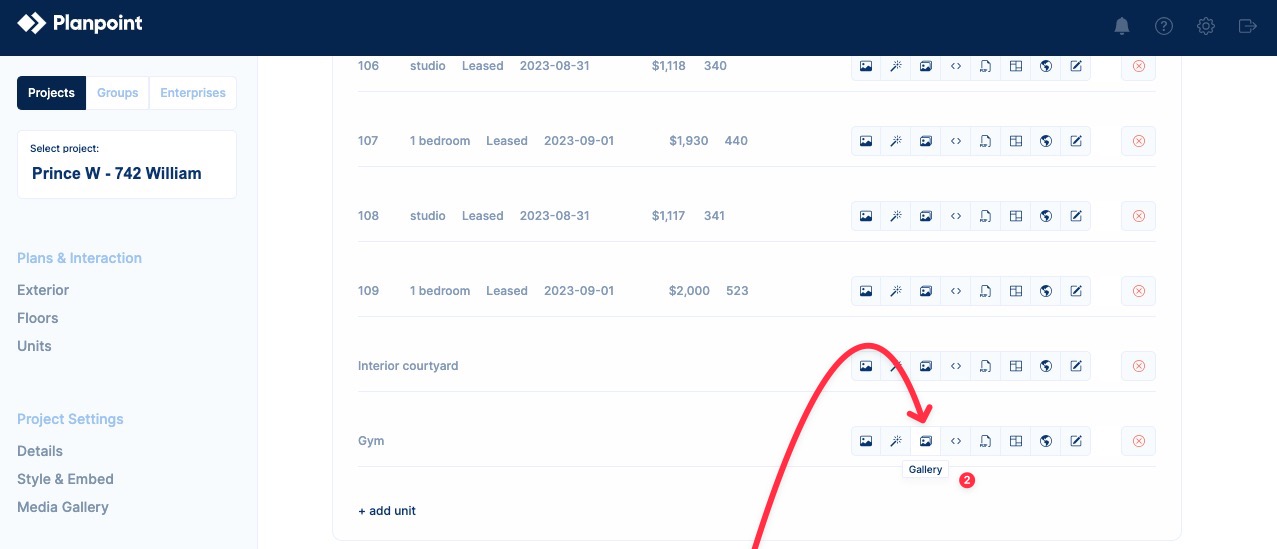

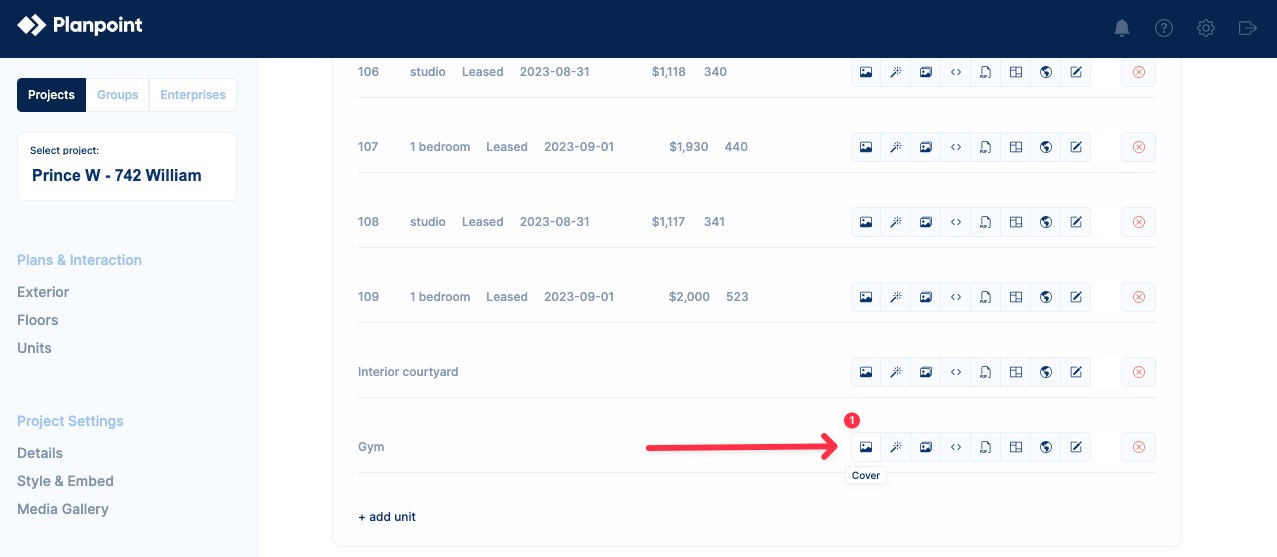
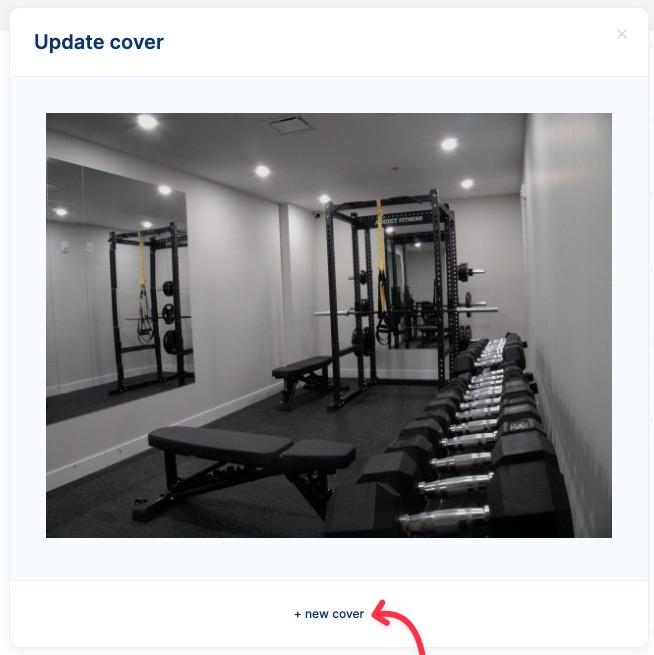
Add your desired cover photo
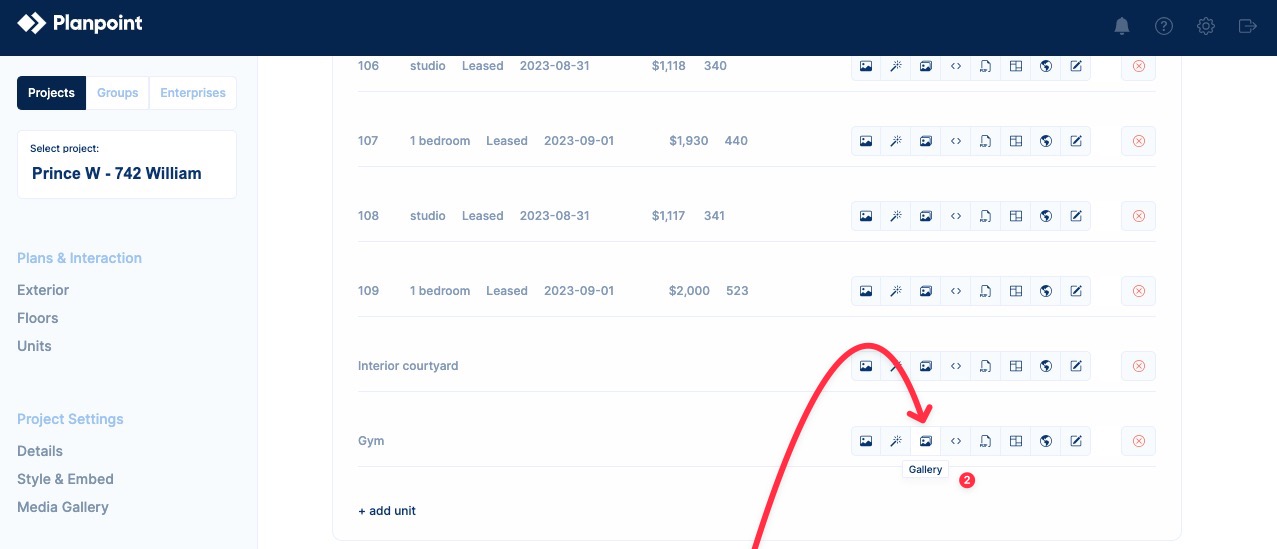

Upload, add or delete your amenity pictures.