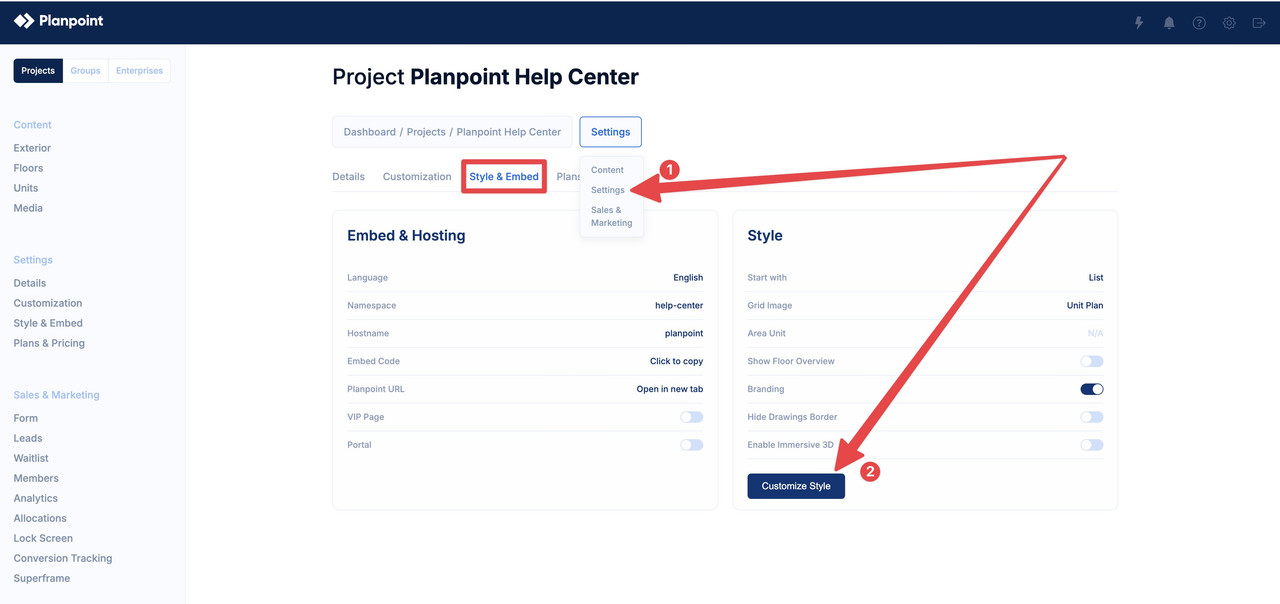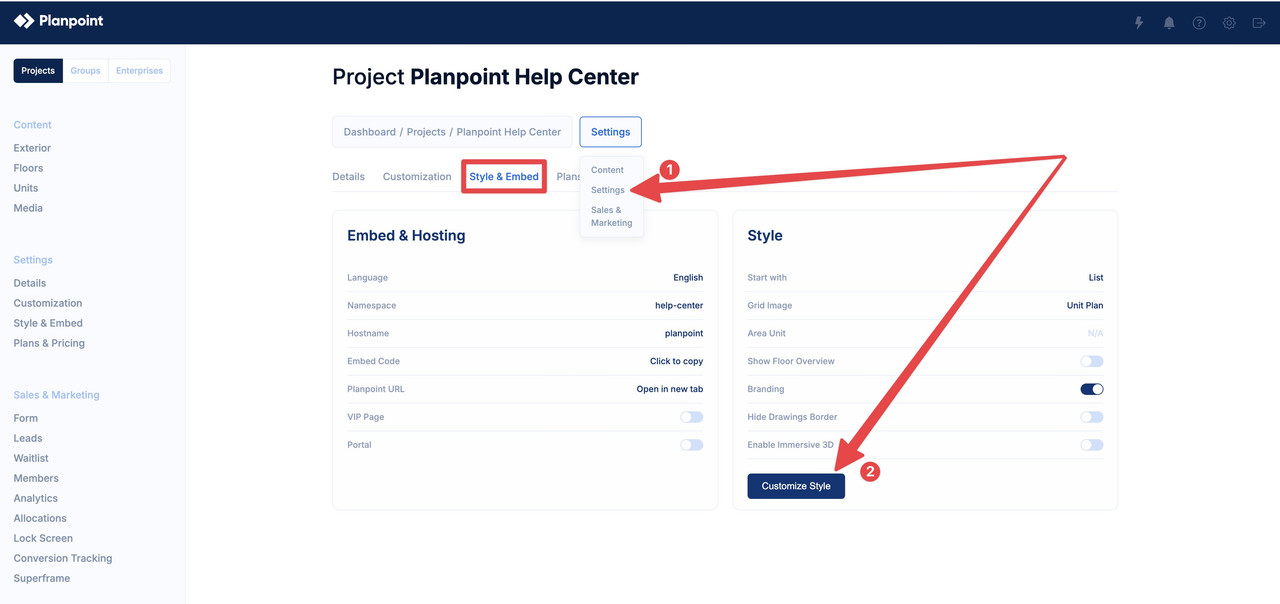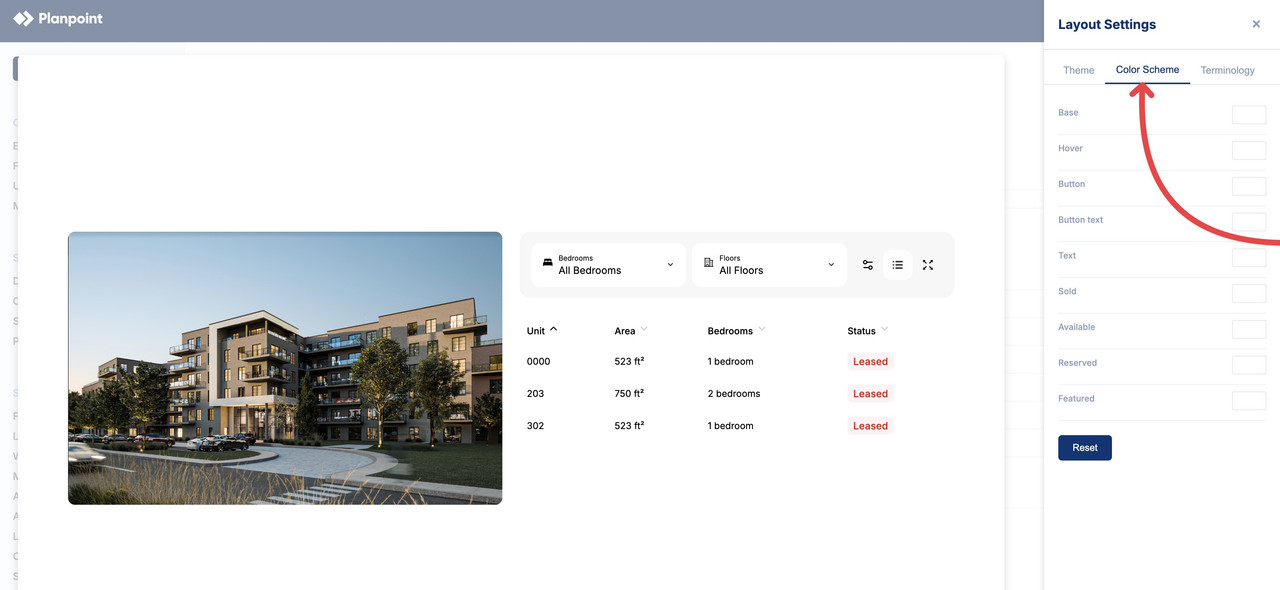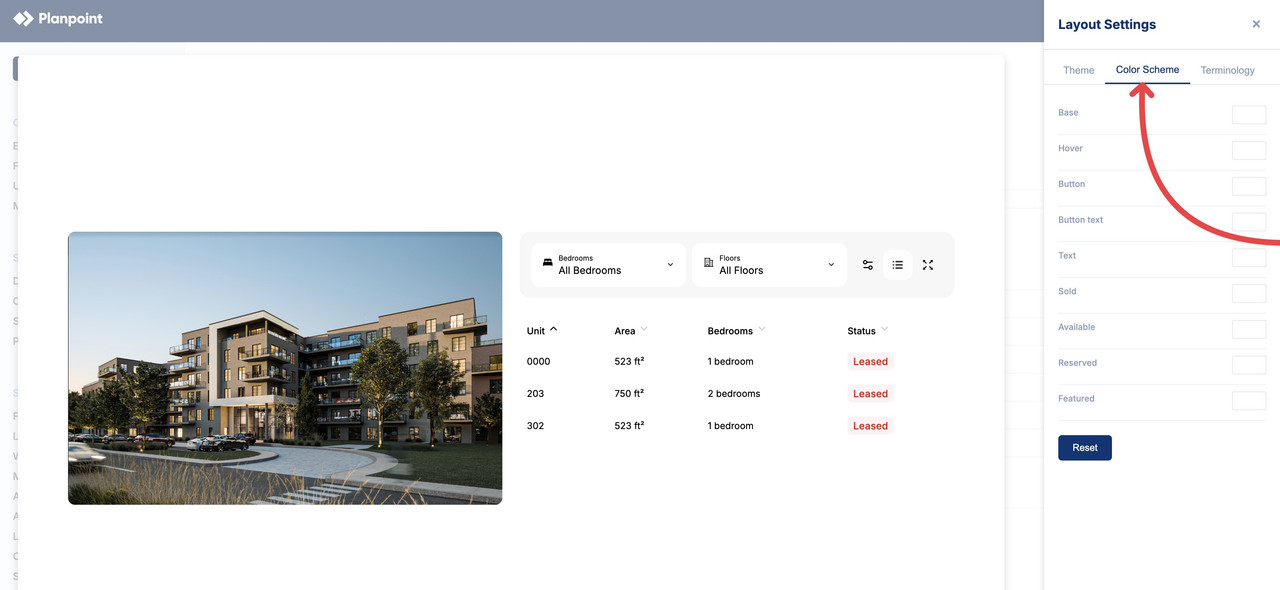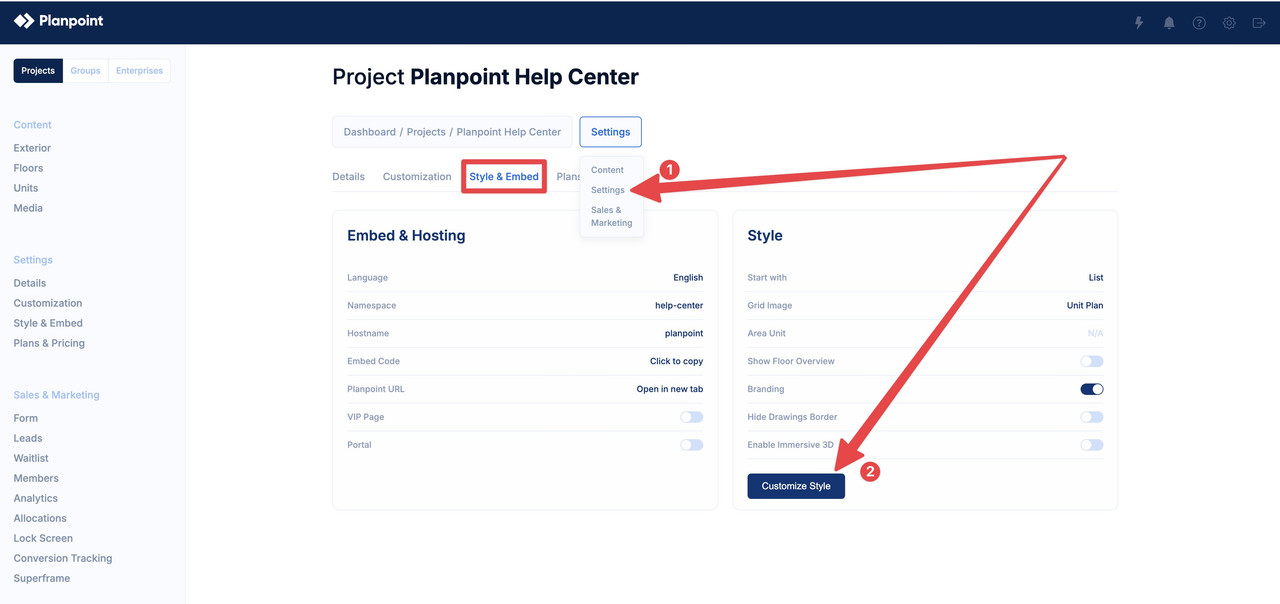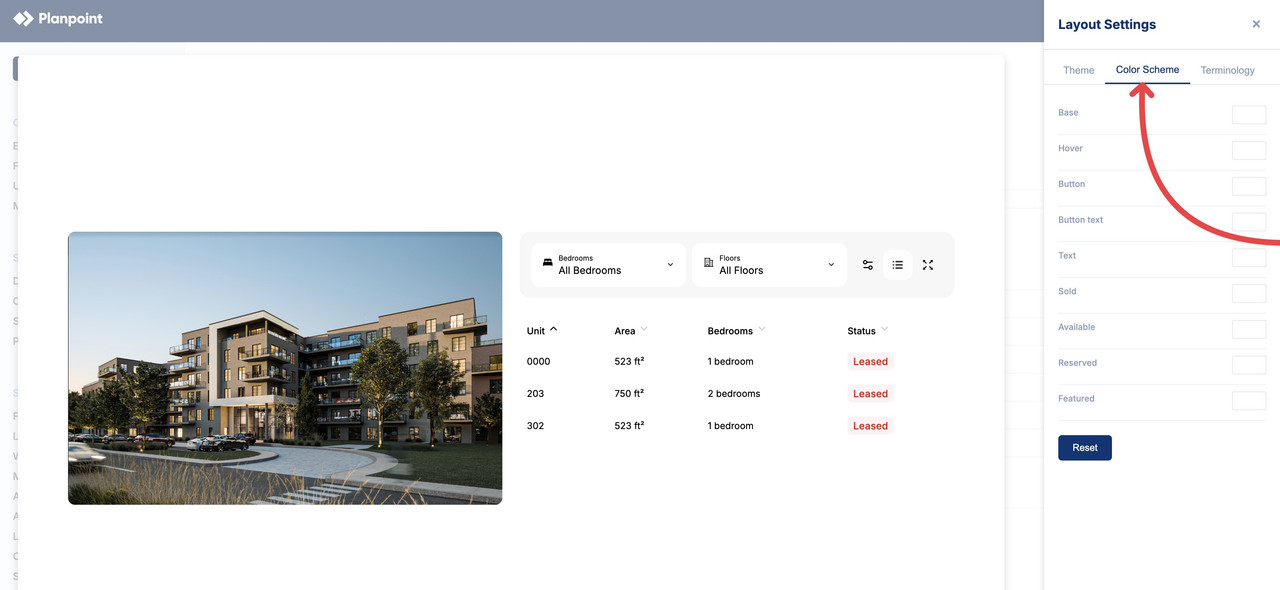You have the flexibility to select a different color palette for individualized project customization. The chosen accent color serves as a prominent hue for the floors when interacting with the exterior image of the building and extends to the textual elements used throughout the project, among the rest color features.
You can choose any HEX or RGB value.
If you want to edit your color scheme, simply follow the instructions below:
Step 1
Go to Settings. Under Style & Embed, select Customize Style. Step 2
Once there, select Color Scheme. You can make use of transparency by using the transparency slider as you see in the video below. A slightly transparent color is preferable over a completely opaque one, as it will show some details about the building and floor plan.